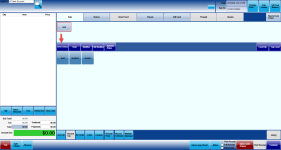F&B Item Lookup
In the CPS version 3.94, you have the function of looking up items in F&B which is now similar to item lookup in CPS Air.
Enabling the Item Lookup
-
Go to F&B.
-
Click Settings at the bottom of the screen.
-
On the left-hand side of the screen under Configuration, click Terminal Settings.
-
Scroll down to the Security preferences section and select the Require Admin or Manager security to access item lookup checkbox to lock it down.

Scroll down a to near the bottom under the Order screen preferences and select the Show Item Lookup checkbox.
Click Save in the bottom right corner of the screen.
Click Exit to return to the F&B module.
Click Exit in the lower-left part of the screen to exit out of F&B entirely. Now when you log back in you, you will be able to see the button and use it to look up an item in the F&B screen from your inventory. See the steps below learn how.
To look up an item in the F&B order screen
Go to F & B.
After you have seated your customers, select the table. The number of customers pop-up displays.
Select the number of customers from the pop-up. The screen disappears and the Sales screen displays.
Select the Seat button from the middle of the screen. The Select Seat screen displays
Select a seat number from the left side of the screen, like 0 (zero) to place the order for.
Select the Item Lookup button from the middle of the screen.
Note: If you do not have permission to use this button, this screen displays:

- Continue adding food items and processing the order as you normally do.